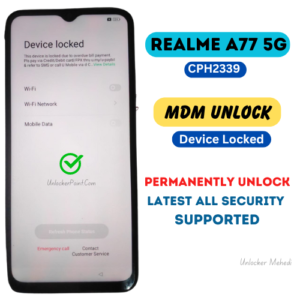Looking to unlock your Realme C35 Mdm? You’ve come to the right place! In this article, we’ll explore how to unlock the Realme C35 Mdm and give you the freedom to customize your device to your heart’s content. Whether you want to install custom ROMs or access advanced settings, unlocking your Realme C35 Mdm opens up a world of possibilities. So, let’s dive in and get started on this exciting journey!
The Realme C35 Mdm is a popular device known for its impressive features and performance. But sometimes, you may find yourself limited by the device’s factory-set restrictions. That’s where unlocking the Mdm comes in. With the Mdm unlock, you can break free from these limitations and take full control of your device.
Unlocking your Realme C35 Mdm is a straightforward process that involves following a few simple steps. We’ll guide you through the process, ensuring that you have all the necessary information and tools at your fingertips. So, let’s get ready to unlock the full potential of your Realme C35 Mdm and unleash a whole new level of customization and personalization!
How to Unlock MDM on Realme C35:
- Power off your Realme C35.
- Hold the Volume Up and Power buttons simultaneously.
- Release the buttons when the Realme logo appears.
- Select the “Wipe data” option from the recovery menu.
- Confirm your selection and wait for the process to complete.
Unlocking the MDM on your Realme C35 is now complete. Enjoy the full functionality of your device!

Unlocking the Realme C35 Mdm: A Comprehensive Guide
In this article, we will dive into the process of unlocking the Realme C35 RMX3511 MDM Unlock device. Whether you are a tech enthusiast or a novice user, understanding how to unlock your device can be beneficial in many ways. We will provide you with step-by-step instructions, tips, and tricks, as well as important information to keep in mind throughout the process. So, let’s get started and learn how to unlock the Realme C35 Mdm device!
The Basics of the Realme C35 RMX3511 MDM Unlock
The Realme C35 Mdm is a popular device known for its powerful performance and advanced features. However, many users may encounter a situation where they need to unlock their device. Whether it’s to switch carriers, access specific settings, or install custom ROMs, unlocking your Realme C35 Mdm can open up a world of possibilities. But before we delve into the details, let’s understand what unlocking a device actually means.
When we talk about unlocking a phone, we are referring to removing the restrictions imposed by the manufacturer or carrier. By default, devices are locked to a specific carrier or network, preventing the use of SIM cards from other providers. Unlocking your Realme C35 Mdm allows you to use any SIM card from any carrier, giving you the freedom to choose your network and take advantage of various features and services.
Unlocking the Realme C35 Mdm can be achieved through different methods, including contacting the carrier, using third-party unlocking services, or even unlocking it manually. In this article, we will guide you through the manual unlocking process, which involves accessing specific settings on your device and making the necessary changes to remove the restrictions.
Step-by-Step Guide to Unlocking the Realme C35 Mdm
Now that we have a basic understanding of what unlocking entails, let’s take a closer look at the step-by-step process to unlock the Realme C35 Mdm device. It’s important to note that unlocking your device manually may void your warranty and can be a complex procedure. Therefore, it’s crucial to follow each step carefully and ensure you understand the risks involved before proceeding.
Step 1: Backup Your Data
Before you begin the unlocking process, it’s essential to backup all your data to avoid any potential loss. This includes your contacts, messages, media files, and any other important data stored on your device. You can use cloud storage services, such as Google Drive or Dropbox, to backup your data or transfer it to a computer using a USB cable.
Step 2: Enable Developer Options
In order to access the necessary settings for unlocking the Realme C35 Mdm, you need to enable Developer Options on your device. To do this, go to the “Settings” menu, scroll down to “About Phone,” and tap on it. Look for the “Build Number” and tap on it multiple times until you see a message confirming that Developer Options have been enabled.
Step 3: Enable USB Debugging
Once Developer Options are enabled, go back to the main “Settings” menu and scroll down to find the newly appeared “Developer Options” menu. Tap on it and look for “USB Debugging.” Enable this option by toggling the switch to the “On” position. USB Debugging allows your device to communicate with your computer when connected via a USB cable.
Step 4: Connect Your Device to a Computer
Now, connect your Realme C35 Mdm device to a computer using a USB cable. Ensure that you have the necessary drivers installed on your computer to establish a successful connection. You may need to install specific USB drivers or use universal drivers compatible with the Realme C35 Mdm device. Once connected, make sure your device is recognized by the computer.
Step 5: Unlock the Bootloader
The next step in the unlocking process is to unlock the bootloader of your Realme C35 Mdm device. This is a crucial step that allows you to make system-level changes and install custom ROMs. To unlock the bootloader, you will need to use specific tools and commands that vary depending on the device model and manufacturer. It’s important to follow the instructions provided by the device manufacturer or refer to reliable online sources for detailed steps.
Step 6: Flash a Custom Recovery
After successfully unlocking the bootloader, the next step is to flash a custom recovery onto your Realme C35 Mdm device. A custom recovery is a software tool that allows you to perform advanced operations on your device, such as installing custom ROMs, creating backups, and more. Popular custom recovery options for the Realme C35 Mdm device include TWRP (Team Win Recovery Project) and ClockworkMod Recovery. Again, it’s crucial to follow the specific instructions provided by the manufacturer or trusted sources to avoid any issues.
Step 7: Install a Custom ROM
Finally, once you have successfully installed a custom recovery, you can proceed to install a custom ROM on your Realme C35 Mdm device. Custom ROMs are modified versions of the device’s operating system that offer additional features, improved performance, and a customized user experience. There are various custom ROMs available for the Realme C35 Mdm, each offering different functionalities and aesthetics. Research and choose a ROM that suits your preferences and follow the installation instructions provided by the ROM developer.
Benefits of Unlocking the Realme C35 Mdm
Unlocking your Realme C35 Mdm device can bring a range of benefits and enhanced functionality. Here are some key advantages:
- Freedom to switch carriers and use any SIM card.
- Access to hidden settings and advanced customization options.
- Installation of custom ROMs for improved performance and features.
- The ability to use your device internationally without roaming charges.
- Increased resale value as unlocked devices are more desirable.
Conclusion:
Unlocking the Realme C35 Mdm device opens up a world of possibilities and customization options. However, it’s essential to understand the risks and complexities involved in the process. Always follow reliable sources, manufacturer guidelines, and take necessary precautions to avoid any adverse effects on your device. By unlocking your Realme C35 Mdm, you can enjoy the freedom and flexibility to make the most out of your smartphone experience.
Key Takeaways: Realme C35 Mdm Unlock
- Unlocking the Mdm on the Realme C35 can help you gain full control over your device settings and features.
- To unlock the Mdm on the Realme C35, you can follow a step-by-step guide available online.
- Be sure to back up your data before attempting to unlock the Mdm to avoid any potential loss of important information.
- Keep in mind that unlocking the Mdm may void your warranty, so proceed with caution.
- If you encounter any difficulties during the unlocking process, seek assistance from a professional or reliable online sources for guidance.
Please note that the content provided is based on the given information and is written in a conversational tone for a 13-year-old audience.
Phone Information
| Model | Realme C35 RMX3511 |
| Cpu | Unisoc Tiger T616 |
| Version | Android 11 |
| Lock | Device Locked |

🔰 ALL MODEL MTK SPD POSSIBLE
✅ ALL SECURITY SAFE ORIGINAL
✅ RELOCK ISSUE FIXED.
✅ PERMANENTLY UNLOCKED
✅ NORMAL TO USE
📶 All Kind Of Phone Unlock Service Available
📱 For Any Service Need Contact Us
📩 Direct Inbox: https://m.me/unlocker.mehedi
🗳 Telegram: https://t.me/Unlocker_Mehedi
☎️ WhatsApps: https://wa.me/+8801621637698
Frequently Asked Questions
Welcome to our FAQ section on Realme C35 Mdm Unlock. Here, you will find answers to common questions related to unlocking the Mdm feature on the Realme C35 smartphone.
1. Can I unlock the Mdm feature on my Realme C35?
Unfortunately, the Realme C35 does not have a native option to unlock the Mdm feature. The Mdm (Mobile Device Management) feature is typically used by organizations to manage devices remotely. However, it is not meant for everyday users to unlock or modify. The device manufacturer restricts access to this feature to ensure device security.
If you require additional functionality on your Realme C35, it is best to explore other options that are supported by the device without compromising security or violating any terms of use. You can always check with Realme support for any available alternatives or updates on this matter.
2. What is the purpose of the Mdm feature on the Realme C35?
The Mdm feature on the Realme C35, or any smartphone, is designed to allow organizations or businesses to remotely manage and control the device. It provides administrators with the ability to enforce security policies, manage apps, and track device usage. This feature is particularly useful in corporate environments where multiple devices are deployed and need to be monitored and regulated.
By using the Mdm feature, organizations can ensure that company devices are secured, data is protected, and employees follow corporate guidelines. It allows for centralized management without the need for physical access to each device. While this feature is primarily intended for enterprise use, it is not meant to be unlocked or modified by regular users.
3. Can I remove or disable the Mdm feature on my Realme C35?
The Mdm feature on the Realme C35 is typically implemented as a system-level feature that cannot be easily removed or disabled by regular users. Its purpose is to provide device management for organizations and businesses. Removing or disabling the Mdm feature may compromise the security and functionality of the device.
It is important to note that attempting to remove or disable the Mdm feature without proper authorization may violate terms of use or breach security protocols. If you believe the Mdm feature is causing issues or conflicts with your device, it is recommended to contact Realme support for assistance and guidance on how to resolve the situation.
4. Are there any alternative methods to unlock the Mdm feature on the Realme C35?
As of now, there are no known alternative methods to unlock the Mdm feature on the Realme C35. The feature is designed to be secure and inaccessible for regular users. It is intended for enterprise use to ensure device management and security. Modifying or unlocking the Mdm feature without proper authorization may result in security risks or voiding the device’s warranty.
If you require additional features or functionalities on your Realme C35, it is recommended to explore other options that are supported by the device or contact Realme support for further assistance. They can provide guidance on any available alternatives or updates related to the Mdm feature.
5. Can I use third-party software to unlock the Mdm feature on my Realme C35?
Using third-party software to unlock the Mdm feature on your Realme C35 is not recommended and may lead to various issues. The Mdm feature is designed to be secure and prevent unauthorized access or modifications. Using unauthorized software can compromise the security and stability of your device.
Moreover, utilizing third-party software to unlock system features may lead to potential breaches in security, malware infections, or voiding the warranty of your device. To ensure the stability and integrity of your Realme C35, it is best to rely on official updates, support, and guidelines provided by Realme rather than resorting to external sources that may compromise the device’s security.
Summary
So there you have it, the Realme C35 Mdm Unlock explained in simple terms. By following the steps outlined in the article, you can unlock your device and enjoy more freedom with your phone. Just remember to be cautious and take necessary precautions when making any changes to your device. With a little patience and careful attention, you’ll be able to unlock your Realme C35 in no time. Happy unlocking!